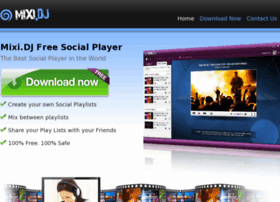VisualBee Toolbar itself is not a virus and is not related to malware, however many people complain about difficulties in getting rid of VisualBee Toolbar while they have zero recollection of installing it.
VisualBee Toolbar often comes via free downloads and settles down without your attention. VisualBee Toolbar brings lots of potentially unwanted program (browser add-on) and may redirect your search result to sites that are full of ads or fake security popup. In fact, bundling with freeware is a common trick used on Internet marketing. You should pay close attention to toolbars or other programs when installing. Like Babylon Toolbar, VisualBee Toolbar is able to change default browser settings and nicely conceal its existence. VisualBee Toolbar would still remain and keep making chaos to Chrome, Firefox or Internet Explorer even you have removed it from Control Panel. VisualBee Toolbar would lead to slow performance and other PC issues, such as malware, adware, or rogue application installed. In the view of security consideration, you should remove VisualBee Toolbar for good. To completely get rid of VisualBee Toolbar and end redirection, find the following manual removal guide for your reference.
Step2, Delete adds-on
IE browser:
1) Go to 'Tools' → 'Manage Add-ons';
2) Choose 'Search Providers' → choose 'Bing' search engine or 'Google' search engine and make it default;
3) Select 'Search Results' and click 'Remove' to remove it;
4) Go to 'Tools' → 'Internet Options', select 'General tab' and click 'Use default' button or enter your own website, e.g. Google.com. Click OK to save the changes.
Google Chrome browser:
1) Click on 'Customize and control' Google Chrome icon, select 'Settings';
2) Choose 'Basic Options'.
3) Change Google Chrome's homepage to google.com or any other and click the 'Manage search engines...' button;
4) Select 'Google' from the list and make it your default search engine;
5) Select 'Search Results' from the list remove it by clicking the "X" mark.
Mozilla Firefox browser:
1) Click on the magnifier's icon and select 'Manage Search Engines....';
2) Choose 'Search Results' from the list and click 'Remove' and OK to save changes;
3) Go to 'Tools' → 'Options'. Reset the startup homepage or change it to google.com under the 'General tab';
Step 3- Disable any suspicious startup items that are made by infections.
click start menu->type msconfig in the search bar -> open System Configuration Utility -> Disable all possible startup items.
Step 4- open your Task Manager by pressing Ctrl+Alt+Delete keys and then stop the viruses and Trojans processes
Step 5 - remove any suspicious files.
%CommonAppData%\[random]
%LocalAppData%\[random]
%LocalAppData%\[random].exe
%Temp%\[random]
%LocalAppData%\[random]
%LocalAppData%\[random].exe
%Temp%\[random]
Step 6- Detect and remove related registries:
HKCU\SOFTWARE\Microsoft\Windows\CurrentVersion\Internet Settings\[random]
HKCU\SOFTWARE\Microsoft\Windows\CurrentVersion\Policies\Explorer\DisallowRun
HKEY_LOCAL_MACHINE\SOFTWARE\Microsoft\Windows NT\Current\Winlogon\”Shell” = “[random].exe”
Note: If you have any problem during the removal process, please feel free to contact us for further instruction. Start a live chat with us and get immediate help from Tee Support tech agent to get rid of VisualBee Toolbar now!